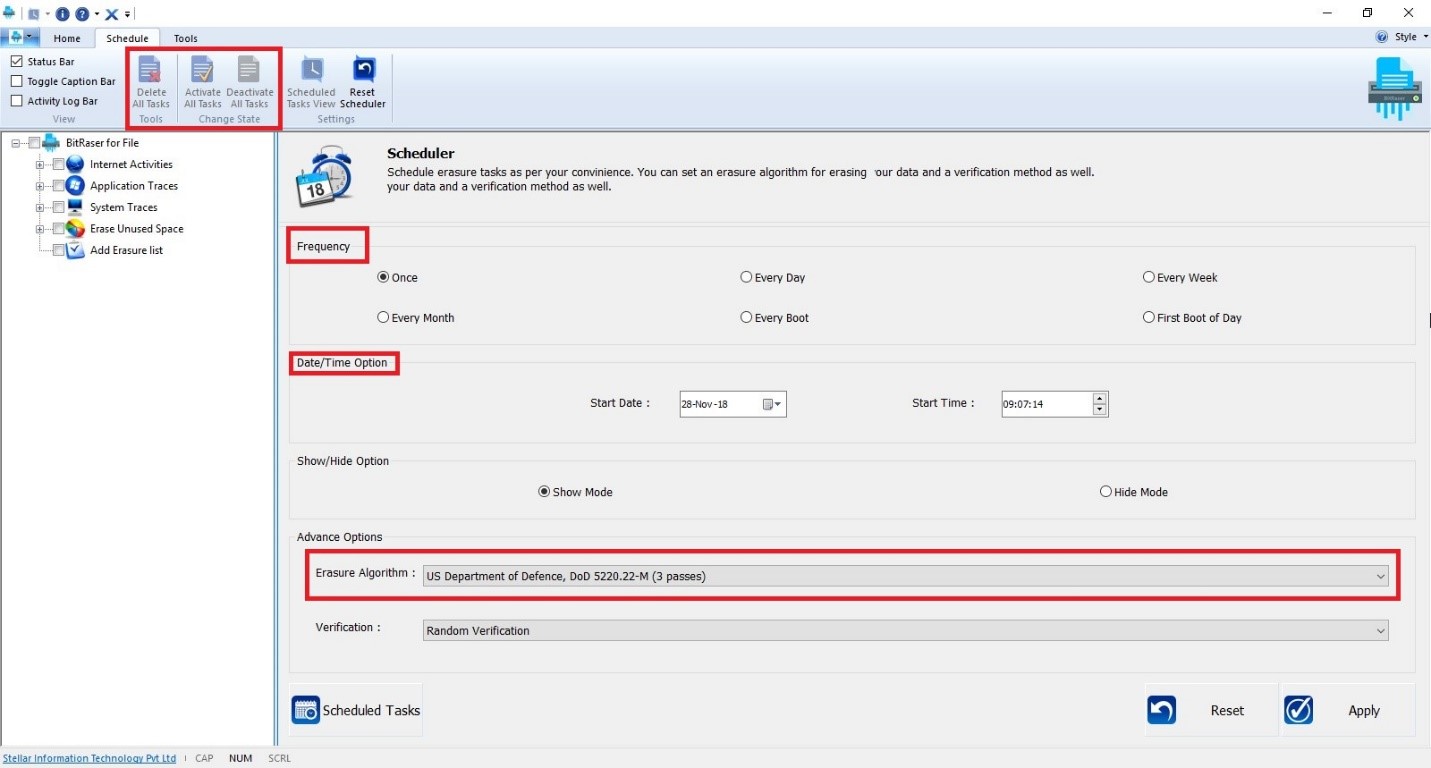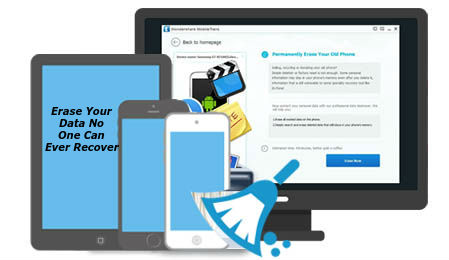
BitRaser for File is an innovative privacy safeguarding and file erasure software that not only secures your sensitive data from breach but also protects our environment from the toxic e-waste.
Unlike physical destruction where the drive is physically destroyed to sanitize data—which then may get recycled or end up in landfills,—the software-based data destruction with BitRaser for File keeps storage devices reusable. Thereby saving our eco-system from the e-waste and minimizing the carbon footprints.
Destroying files with BitRaser for File
BitRaser for File securely erases the confidential data from any storage media using 17 international data erasure algorithms (one at a time) such as the DOD 5220.22-M (3/7 passes), NATO, Gutmann, etc.
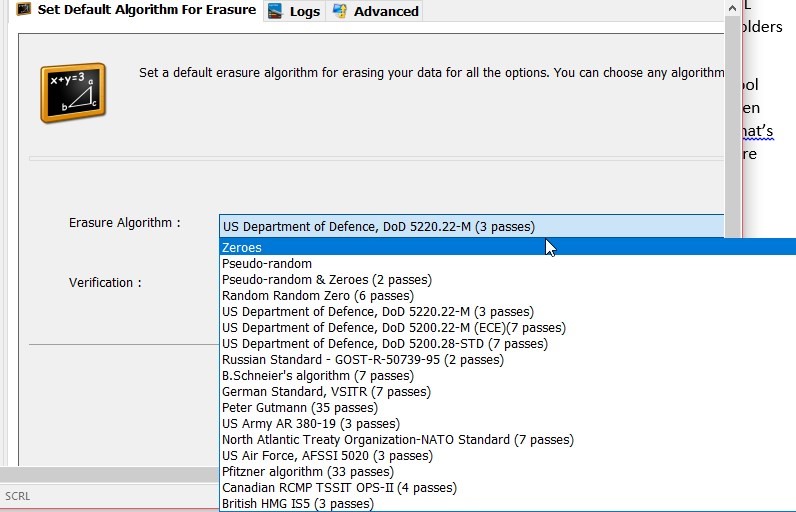
Figure 1: 17 international data erasure algorithms
The software also does a random or total verification after data destruction to confirm the data sanitization beyond recovery.
Removing Files Safely with BitRaser for File
Below are the steps for safely removing data from PC and storage media.
Securely erase files and folders or secure wipe entire drive:
- Download, install and run the BitRaser for File software
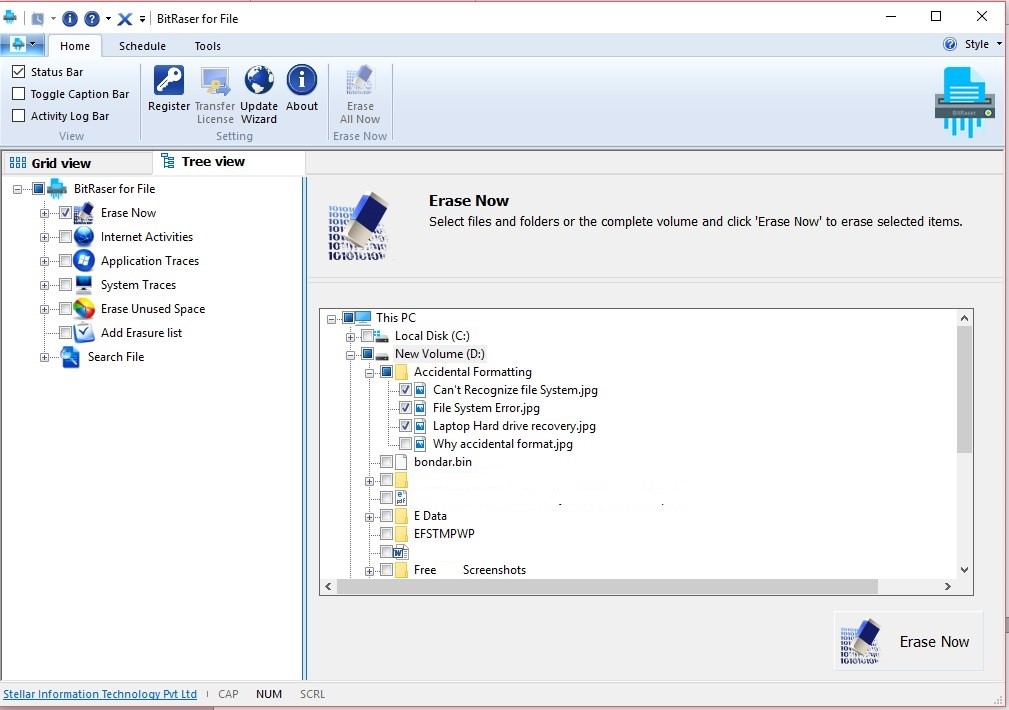
- Go to ‘Tools’ and choose the erasure algorithm and verification method from the respective dropdowns
- Click ‘Home’ tab and then, click ‘Erase Now’ in the left pane
- Select the drive that you wish to wipe clean or expand the tree and select particular file or folder that you wish to sanitize with selected eraser algorithm
- After selecting files or the drive volume, click ‘Erase Now’ button at the bottom right
- After erase task is finished, the software prompts to reboot the system, click ‘No.’
Erase empty storage space:
The software also lets you wipe the empty space on the drive, which might contain previously deleted sensitive files. It doesn’t harm the existing data but securely wipes the unallocated space to prevent data recovery even with forensic tools.
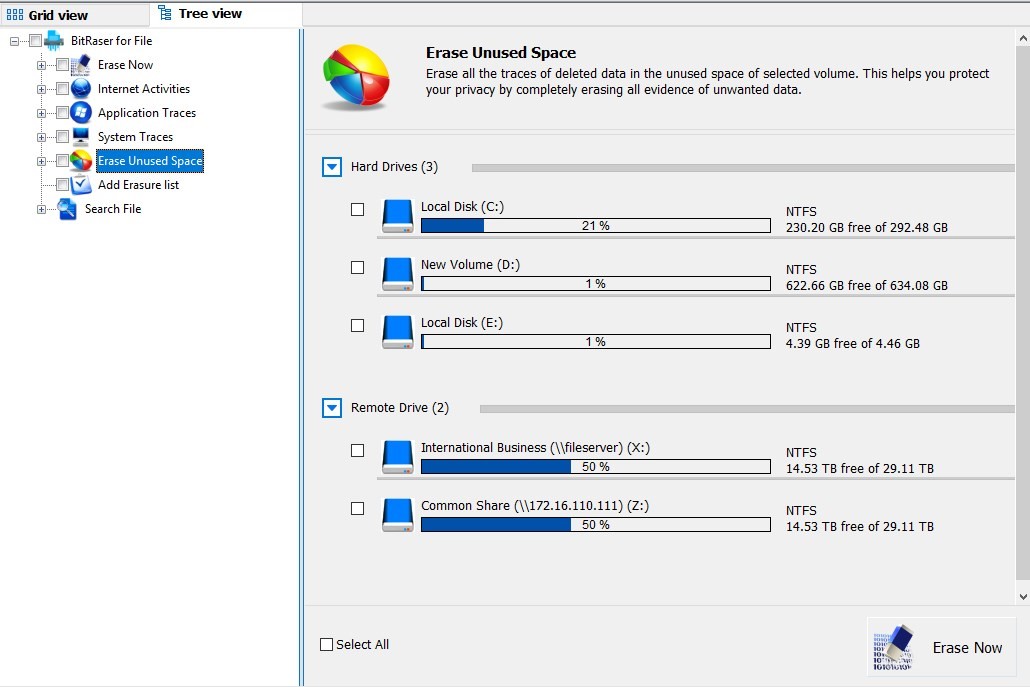
Figure 3: Wipe unused/free storage space
Steps to wipe empty storage:
- From tools, choose the erasure algorithm and verification method
- Go to the ‘Home’ tab and in the left pane, click ‘Erase Unused Space.’
- Select the drive volume
- Click ‘Erase Now.’ Wait for the task to finish
- When software prompts to restart the system, click ‘Yes.’
- After reboot, you can use the system normally
What’s interesting and more unique about the software is the ability to generate the certificate of erasure. The certificate is an assurance for the user that the data is destroyed and cannot be recovered through any means. It’s equivalent to physical destruction but is more cost-effective and safe for the environment, individuals, and organizations.
The certificate can also be used by SMBs as a legal document to meet the data protection regulatory compliances such as the EU-GDPR.
Automate Erasure Task for Better Privacy and Data Security
Moreover, a user can also schedule the erasure tasks with BitRaser for File. In other words, you can automate the erase process by pre-selecting the files or folders that are generated automatically but may contain sensitive data.
Figure 5: Schedule erasure tasks
Based on the system boot status or time, you can schedule multiple erasure tasks where you can choose different data erasure algorithm and verification method for each erasure task.
- DIY secure data erasure software
- Secure erase an internal, external, or network drive with a few clicks
- Protection against erasing system files—doesn’t let you erase Windows system and programs files
- Dedicated options to sanitize sensitive data such as internet activities, application traces, and system traces.
- Options to activate and deactivate scheduled tasks
- The free version lets you erase and wipe files with size up to 64KB
- The best alternative to system cleaner app such as CCleaner
Tips to Erase Your Data So No One Can Ever Recover It
Conclusion
When it comes to data protection, data destruction after the end of its life is crucial to comply with data protection laws such as GDPR and to safeguard against data breach. So, if you think deleting files permanently in Windows is enough, well think again!
A Windows PC contains sensitive information related to your web activities, system usage, and app data. This information can be used to clone your identity and can be used for illegal activities. Also, information such as passwords, credit/debit card details, autofill forms, email data, and more can cause severe physical, mental, and financial damages.
Therefore, before selling, sharing, or donating your PC or any storage media, secure wipe empty space or erase confidential files and folder for better protection.